Supervisors and Managers sign off on employee time cards by going to the Timecard Sign-Off section. A Supervisor's view will be restricted to the employees in their white list, if it is enabled.
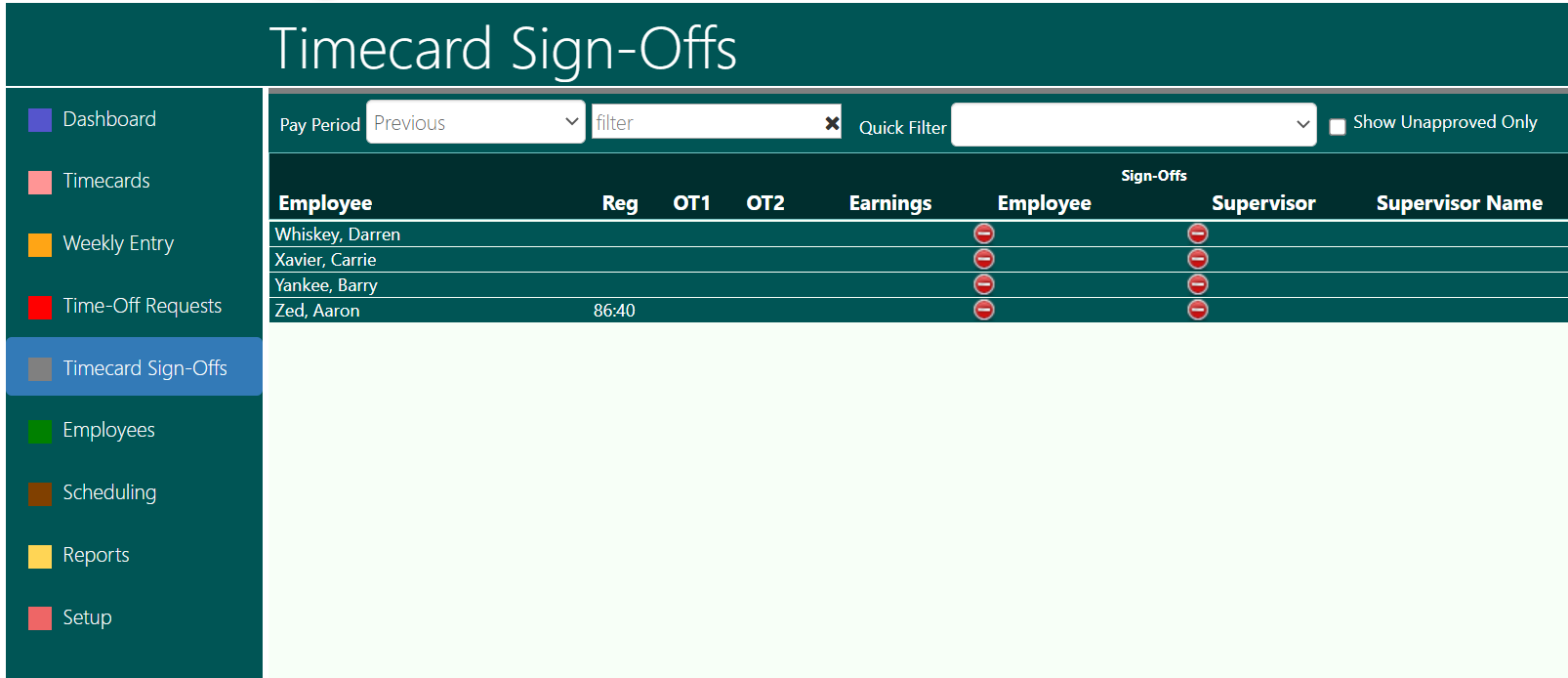
There, they can review the hours summary for the previous pay period (Reg, OT1, OT2), any Earnings (dollar amounts for things like Tips, Commission, etc.) and view details of the employees' timecards by double-clicking on the line with their name.
Under the Employee column, a green check mark indicates that the Employee reviewed their timecard and signed off.
Under the Supervisor column, a green check mark indicates that a Supervisor or Manager reviewed the card and signed off.
A red "do not enter" circle under either column indicates that the timecard has not been signed off.
Once a supervisor signs a timecard, the employee is prevented from signing or unsigning it.
In the Timekeeper view, a Supervisor or Manager can remove both the Employee's signature and the Supervisor's by selecting the card(s), then clicking on "Remove Signatures," which is a red button on the bottom right of the screen.
They can remove only the Supervisor's signature by selecting the card(s), then clicking on "Unsign Timecard," which is the orange button.
They can sign the timecard by selecting the card(s), then clicking on "Sign Timecard," the green button.
Payroll can be processed (reports run, exports generated) regardless of the sign-off status.
If the Employee is allowed to by the Webconnect settings, they can sign off early on a timecard, i.e., before the pay period ends. This would be for cases such as when an employee is off on vacation for the remainder of the pay period. However, once the timecard is signed, the system will reject any punches until the next pay period. The Supervisor will need to remove the employee's signature if plans change and they need to clock in before the next pay period.
